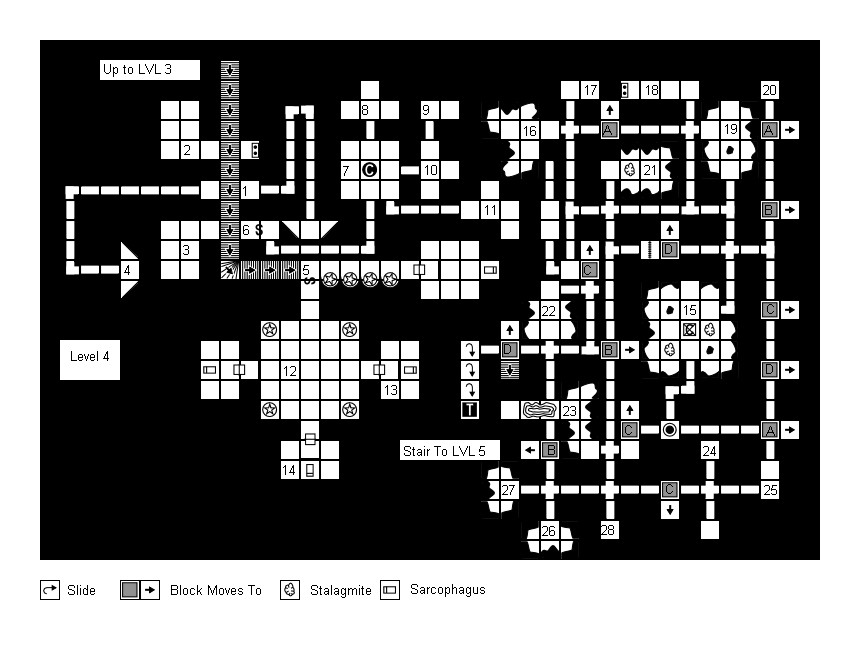By G. Bruce MacKenzie
Yo! So you want to draw a dungeon you say. Well, roll out that time machine you weren’t using and head way back to 2005, to be precise. Courtesy of the waybackmachine one can find elusive goodies too good to be lost to the grim reaper, to be precise Dungeon Crafter 1.4. and Dungeon Drafter 2.0
At the Wayback Site you will find DungeonCrafter 1.4, which is the version I liked the most and used. The site featured DC2 but DC1 may still be found in the downloads along with all the original user community created tile sets from back in the day. DungeonCrafter2 is a different animal and I found DC1 to be my favourite.
So, yeah, its old, so be prepared to accommodate the old Windows 98 era software all right, the results might surprise you. Of course DC does not have all the symbols I wanted so I made my own. They are 20 x 20 or 20 x 40 pixel bmp files which are easy to make. They aren’t high resolution if you were missing that. The following map is an example of what you can do with Dungeon Crafter 1.4:

Of course it’s creaky but that doesn’t disguise it’s functionality. While not as pure as an old school map drawn by hand it certainly is fun to use.
Dungeon Crafter comes with a basic tile set and there are others available. The way DC v1.x is set up you cannot replace the basic tile palette. To use new tiles you have to load and pick them from a custom list below the main tile set. So the “old school” Dungeon Crafter (DC) tiles need to be copied to the DC application folder. Unzip all the tiles into one folder. If DC is running you won’t be able to see the new tiles until you reboot the program. Some of the new mapping tiles in thumbnail view:
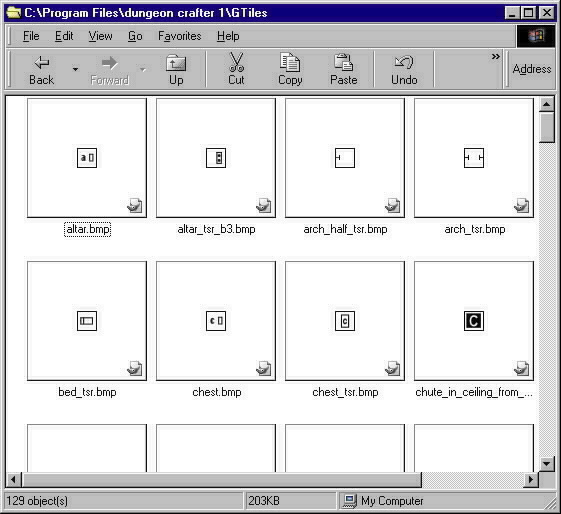
To use a custom set, choose Tileset “Custom” from the dropdown menu, and navigate to the directory containing the tiles. When you select a tile from the directory list it will appear as the selected tile. The following is an example of some custom 20 x 20 pixel bmp files accessed under the custom menu, “altar.bmp” has been selected and is the active tile, it has been placed on the map at the right.
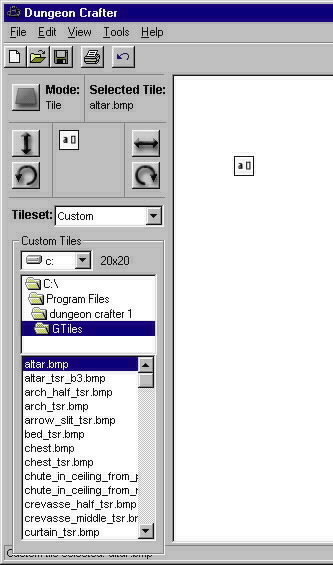
The “old school” tile set interprets an old mapping style used to draw dungeon maps. The tiles aren’t trying to be 3D, or fancy, just get the job done in the most simple and direct way.
You can easily make your own tiles in any raster editor; back in the day I used MS Paint.
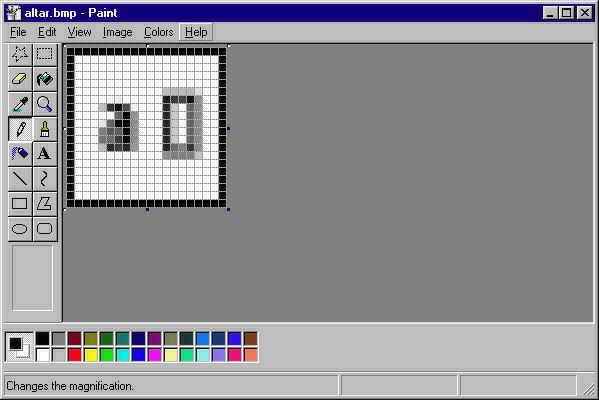
Following this map example are some Dungeon Custom Tile sets I made to draw it; which should get you started:
I even tried a City Map Set
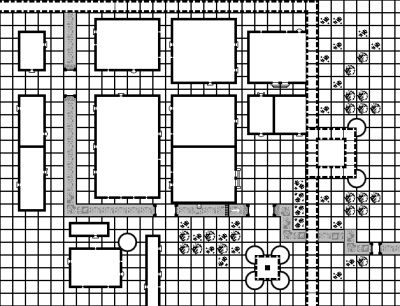
Enjoy! There are more modern tools available but it is fun to go way way back!